Expense Management
/Yearly budgets
Structure
It is mandatory to have yearly budgets in the system in order to request and report expenses. Every expense request and expense report is related to at least one budget. The budgets can be added in the module "Yearly Budget", button "Create". A form with the following fields will appear:
- Assignment
- Year - the budget is set for a period of one year;
- Expense type - see here for more details;
- Region;
- Department;
- Role - There can be multiple roles. E.g. General manager, IT Director, Product Manager 1, Product Manager 2, etc. ; Please see here for more details;
- Product - linked to module "Products";
- Project - linked to module "Projects";
- Project expense - optional. Separates the expenses within a project.
- Amounts
- Jan, Feb, Mar .... - budgeted amounts for every month of the year;
- Total
- Automatically calculated for the whole year;
- Remaining
- Total remaining amounts per month - calculated automatically. The calculation is based on the records in module "Expense requests" and "Expense reports".
- Spent
- Total spent amounts per month - calculated automatically. The calculation is based on the records in module "Expense reports".
- Requested
- Total requested amounts per month - calculated automatically. The calculation is based on the records in module "Expense requests".
- Transferred
- Total transferred amounts per month - calculated automatically. The calculation is based on the records in module "Budget Transfers".
- Listing (the button below the form)
- This option is related to module "Expense requests". When an employee logs an expense request, they can select an asset to relate the expense with. For example, a company vehicle. Using this option, you can select an asset group related to the budget.

Fig. Yearly budget form located in module "Yearly Budgets" -> "Create"
Expense Types
Before adding yearly budgets, you need to add all expense types that your company utilizes. This can be done in module "Yearly Budgets" -> "Create" -> click on the plus sign next to the "Expense Type" label. The following form will appear:
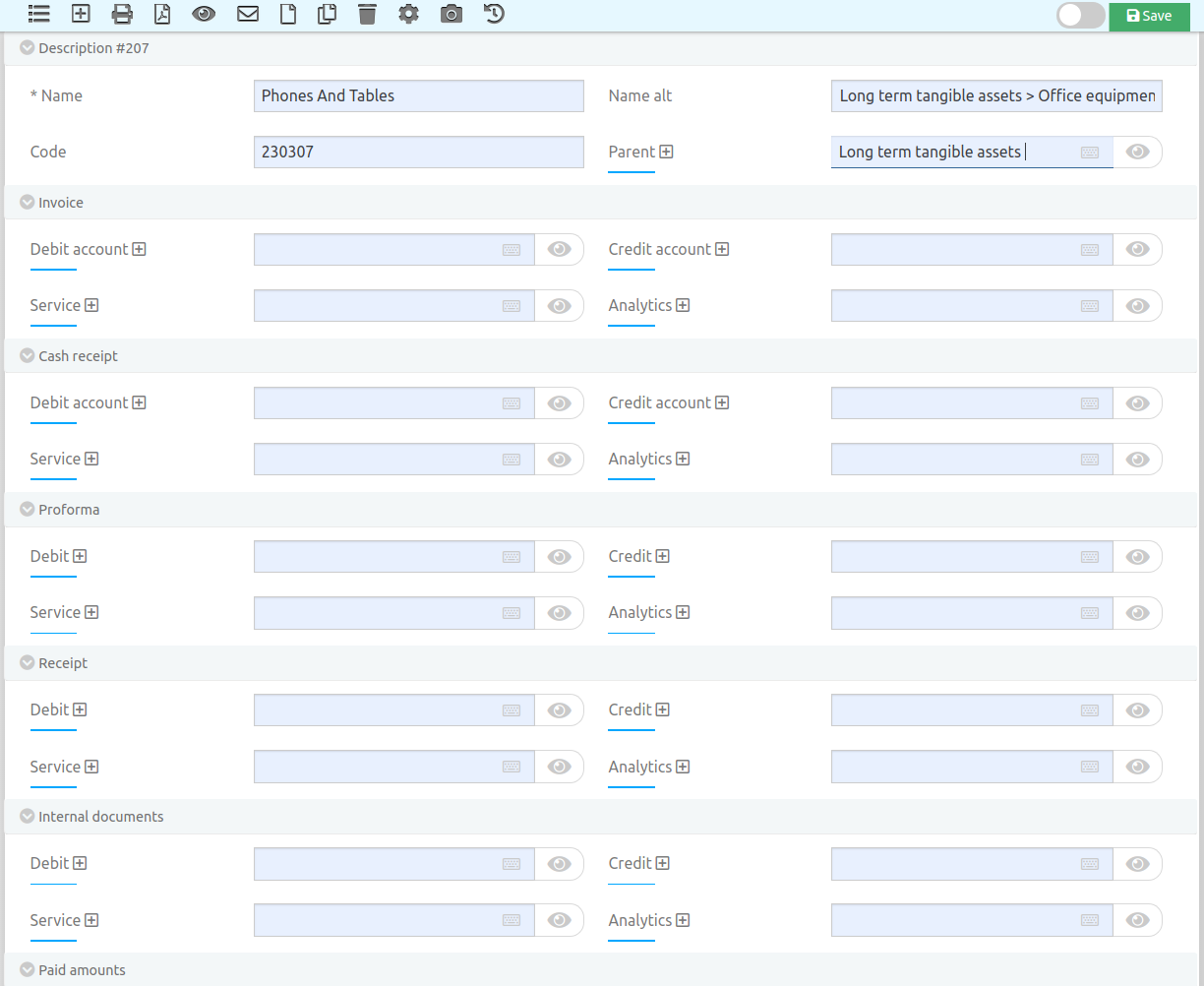
Fig. Adding new expense type and setting accounting template
The expense types have a hierarchical structure, meaning one expense type can be parent of another. For example: - Commercial expenses -> Advertisement -> Google AdWords
For every single expense type, you can define a template for automatic accounting. As shown in the figure above, there is an option for setting ledger accounts for every type of document.
Roles
It's mandatory for the yearly budget to have an owner and approver (they might be the same person). In order to specify the owner and approver, you need to create a role in OBS. A new role can be added in module "Yearly Budgets" -> "Create", click on the plus sign next to the "Role" label. The following form will appear:
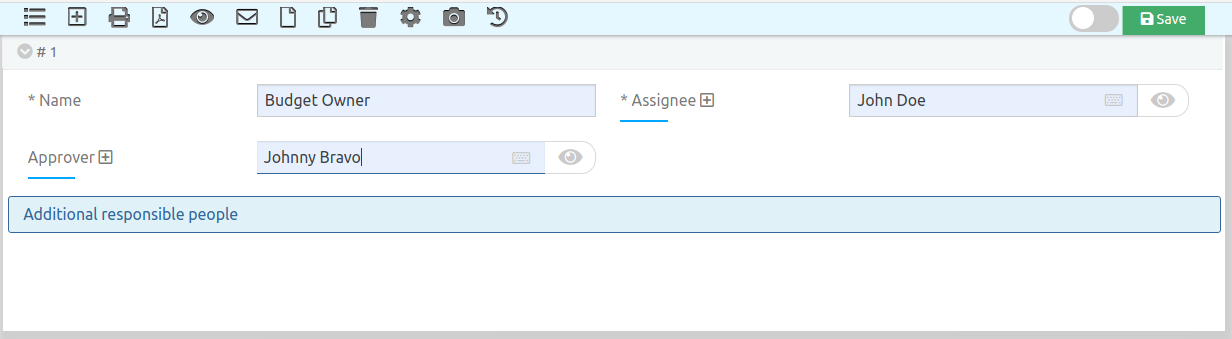
Fig. Adding a new role
When an expense request is issued, the approval request will be addressed to the budget owner and budget approver.
Import
The yearly budgets can be imported from an Excel spreadsheet. Import process:
- Open module "Yearly Budgets"
- Click on the "Options" button and "Import XLSX"
- Download a template
- Populate it with information
- Upload it back to the system
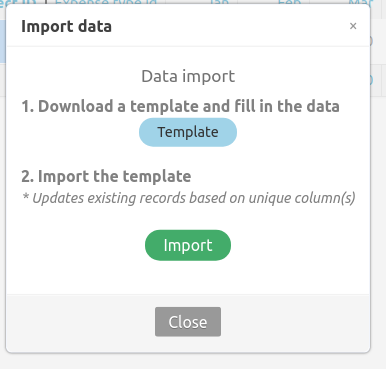
Budget Transfers
You can transfer money from one budget to another using the module "Budget Transfer".
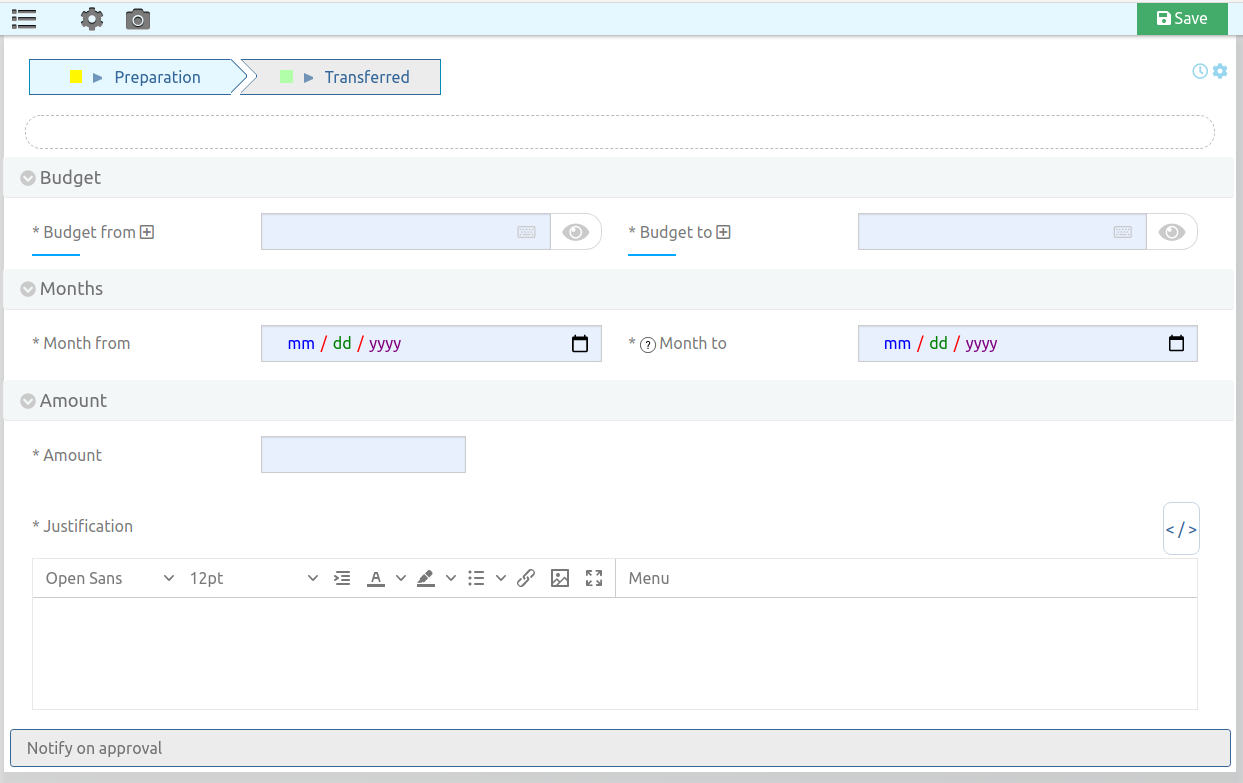
Fig. Budget transfer
The system will prevent you from transferring if the outgoing budget has insufficient balance.
Reports
By default, you can monitor the budget utilization and check the remaining, spent, requested, and total amounts.
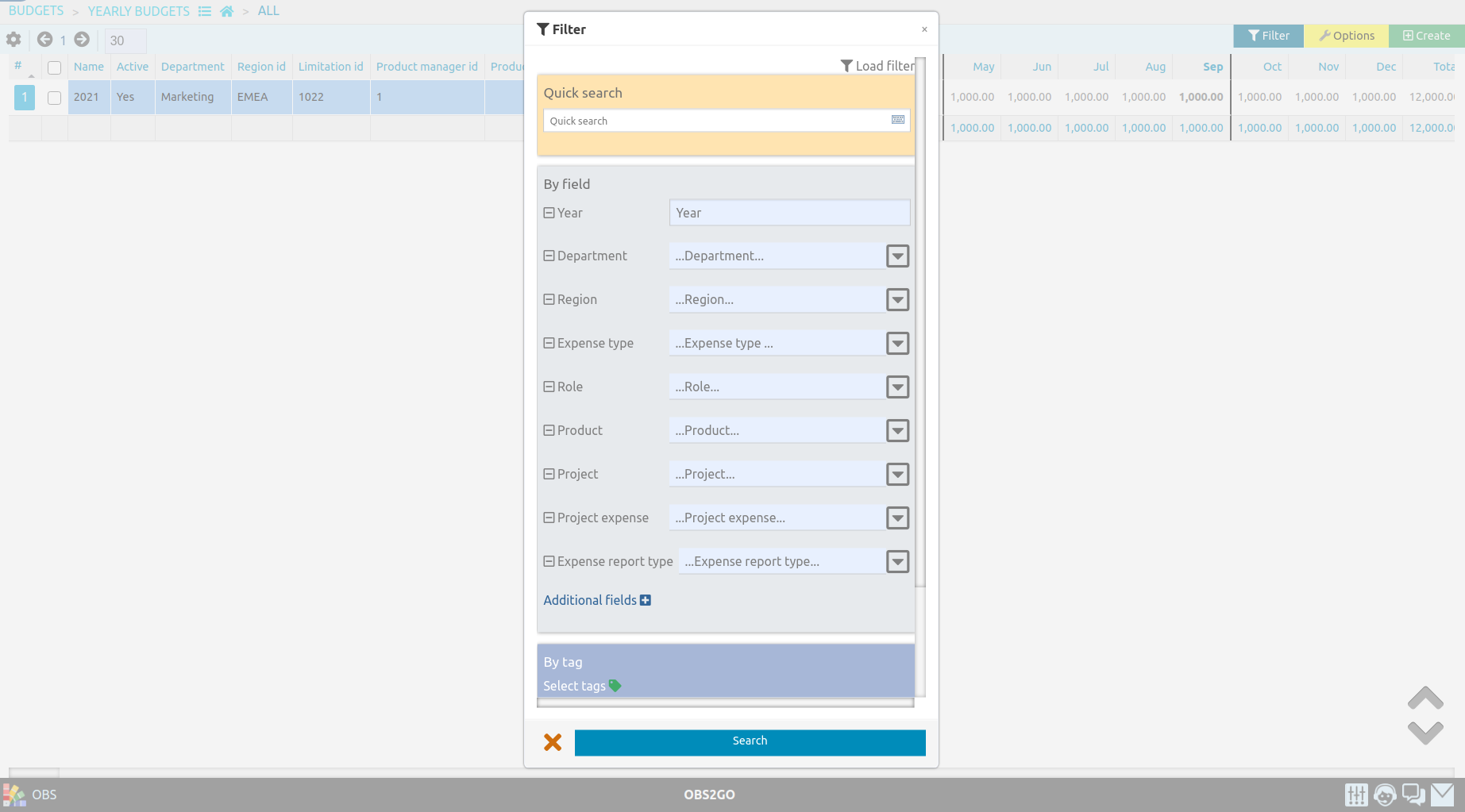
Fig. Yearly budget report
